Backup and Restore router configuration file using TFTP server with Packet Tracer -Cisco CCNA

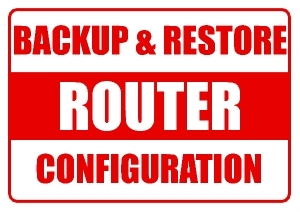
This tutorial is all about Backup and Restore router configuration file using TFTP server with Packet Tracer.If you are a network admin or you are preparing for a network admin,you may face a critical problem like your router configuration get messed or you want to take complete backup of your router configuration before doing some major changes in it so that if something bad happens you can restore it back to previous mode.And if you are able to restore it back to previous mode where it was working well,it will save you from a disaster.Here in this lab i have created a scenario using cisco packet tracer in which i am going to show you how to take backup of router configuration file using TFTP SERVER and Restore back when needed.
Here you can clearly see the router and TFTP Server in below diagram. I will show you how to take backup of below router configuration file whose ip address is 1.0.0.1 using TFTP Server whose ip address is 1.0.0.2.
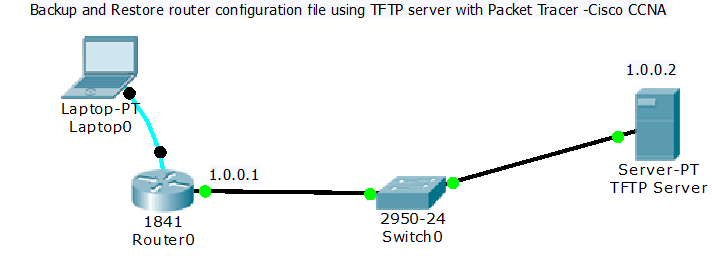
Configuration on Router:
Router#config t
Enter configuration commands, one per line. End with CNTL/Z.
Router(config)#hostname R1
R1(config)#line vty 0
R1(config-line)#password redhat
R1(config-line)#login
R1(config-line)#exit
R1(config)#line console 0
R1(config-line)#password redhat123
R1(config-line)#login
R1(config-line)#exit
R1(config)#int fa0/0
R1(config-if)#ip address 1.0.0.1 255.0.0.0
R1(config-if)#no shut
Now took a look at the running configuration using "show run" command.This is the configuration active at the moment.
R1#show run
Building configuration...
Current configuration : 552 bytes
!
version 12.4
no service timestamps log datetime msec
no service timestamps debug datetime msec
no service password-encryption
!
hostname R1
!
spanning-tree mode pvst
!
interface FastEthernet0/0
ip address 1.0.0.1 255.0.0.0
duplex auto
speed auto
!
interface FastEthernet0/1
no ip address
duplex auto
speed auto
shutdown
!
interface Vlan1
no ip address
shutdown
!
ip classless
!
line con 0
password redhat123
login
!
line aux 0
!
line vty 0
password redhat
login
line vty 1 4
login
!
end
Now using show version or show flash command we can see the router ios file.
R1#show version
Cisco IOS Software, 1841 Software (C1841-ADVIPSERVICESK9-M), Version 12.4(15)T1, RELEASE SOFTWARE (fc2)
Technical Support: http://www.cisco.com/techsupport
Copyright (c) 1986-2007 by Cisco Systems, Inc.
Compiled Wed 18-Jul-07 04:52 by pt_team
ROM: System Bootstrap, Version 12.3(8r)T8, RELEASE SOFTWARE (fc1)
System returned to ROM by power-on
System image file is "flash:c1841-advipservicesk9-mz.124-15.T1.bin"
Cisco 1841 (revision 5.0) with 114688K/16384K bytes of memory.
Processor board ID FTX0947Z18E
M860 processor: part number 0, mask 49
2 FastEthernet/IEEE 802.3 interface(s)
191K bytes of NVRAM.
63488K bytes of ATA CompactFlash (Read/Write)
Configuration register is 0x2102
R1#show flash
System flash directory:
File Length Name/status
3 33591768 c1841-advipservicesk9-mz.124-15.T1.bin
2 28282 sigdef-category.xml
1 227537 sigdef-default.xml
[33847587 bytes used, 30168797 available, 64016384 total]
63488K bytes of processor board System flash (Read/Write)
Now we are going to take backup of router IOS on tftp Server using below mentioned command.
R1#copy flash tftp
Source filename []? c1841-advipservicesk9-mz.124-15.T1.bin
Address or name of remote host []? 1.0.0.2
Destination filename [c1841-advipservicesk9-mz.124-15.T1.bin]? satishIOS
Writing c1841-advipservicesk9-mz.124-15.T1.bin....!!!!!!!!!!!!!!!!!!!!!!!!!!!!!!!!!!!!!!!!!!!!!!!!!!!!!!!!!!!!!!!!!!!!!!!!!!!!!!!!!!!!!!!!!!!!!!!!!!!!!!!!!!!!!!!!!!!!!!!!!!!!!!!!!!!!!!!!!!!!!!!!!!!!!!!!!!!!!!!!!!!!!!!!!!!!!!!!!!!!!!!!!!!!!!!!!!!!!!!!!!!!!!!!!!!!!!!!!!!!!!!!!!!!!!!!!!!!!!!!!!!!!!!!!!!!!!!!!!!!!!!!!!!!!!!!!!!!!!!!!!!!!!!!!!!!!!!!!!!!!!!!!!!!!!!!!!!!!!!!!!!!!!!!!!!!!!!!!!!!!!!!!!!!!!!!!!!!!!!!!!!!!!!!!!!!!!!!!!!!!!!!!!!!!!!!!!!!!!!!!!!!!!!!!!!!!!!!!!!!!!!!!!!!!!!!!!!!!!!!!!!!!!!!!!!!!!!!!!!!!!!!!!!!!!!!!!!!!!!!!!!!!!!!!!!!!!!!!!!!!!!!!!!!!!!!!!!!!!!!!!!!!!!!!!!!!!!!!!!!!!!!!!!!!!!!!!!!!!!!!!!!!!!!!!!!!!!!!!!!!!!!!!!!!!!!!!!!!!!!!!!!!!!!!!!!!!!!!!!!!!!!!!!!!!!!!!!!!!!!!!!!!!!!!!!!!!!!!!
[OK - 33591768 bytes]
33591768 bytes copied in 5.796 secs (5795000 bytes/sec)
R1#
Now copy running-config to startup-config.
R1#copy run start
Destination filename [startup-config]?
Building configuration...
[OK]
Then copy the startup-config file to tftp server machine so that we can get it back from there whenever we need.
R1#copy startup-config tftp
Address or name of remote host []? 1.0.0.2
Destination filename [R1-confg]? R1-config
Writing startup-config...!!
[OK - 552 bytes]
552 bytes copied in 0.001 secs (552000 bytes/sec)
Now Go To TFTP Server and Verify:
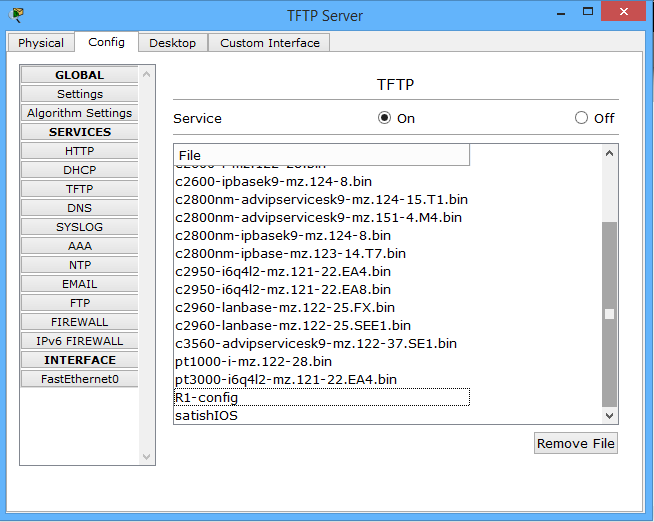
in the above image you can clearly see we have successfully taken backup of Router IOS to tftp Server and router configuration also to tftp server.
Now after Backup it's time to test recovery or restore.
i.e we will test how to restore router configuration.
Here in this tutorial we will discuss about how to restore back router configuration from tftp server.
To test restore configuration of router first we need to first erase the configuration on routers.
R1#erase startup-config
Erasing the nvram filesystem will remove all configuration files! Continue? [confirm]
[OK]
Erase of nvram: complete
%SYS-7-NV_BLOCK_INIT: Initialized the geometry of nvram
After erasing check whether you have successfully erased or not.
R1#show startup-config
startup-config is not present
R1#
Now you can clearly see there is no output,means no configuration remains now.It means everything has been erased.
Note:After reload i have a brand new router.Means all previous configuration lost.
R1#reload
Proceed with reload? [confirm]
System Bootstrap, Version 12.3(8r)T8, RELEASE SOFTWARE (fc1)
Cisco 1841 (revision 5.0) with 114688K/16384K bytes of memory.
Self decompressing the image :
########################################################################## [OK]
Restricted Rights Legend
--- System Configuration Dialog ---
Continue with configuration dialog? [yes/no]: no
Press RETURN to get started!
Router>
Now check your configuration after reload.
Router>enable
Router#show run
Building configuration...
Current configuration : 489 bytes
!
version 12.4
no service timestamps log datetime msec
no service timestamps debug datetime msec
no service password-encryption
!
hostname Router
!
!
!
spanning-tree mode pvst
!
interface FastEthernet0/0
no ip address
duplex auto
speed auto
shutdown
!
interface FastEthernet0/1
no ip address
duplex auto
speed auto
shutdown
!
interface Vlan1
no ip address
shutdown
!
ip classless
Now you can clearly see no ip, no hostaname, everything have been removed from router previous configuration. so now we have to assign ip address again to have a fresh start to connect with tftp so that we recover our configuration file back as it was previous.
So we are going to get back our IOS configuration file from tftp server to router using below command.
Router#copy tftp running-config
Address or name of remote host []? 1.0.0.2
Source filename []? R1-config
Destination filename [running-config]?
Accessing tftp://1.0.0.2/R1-config........
%Error opening tftp://1.0.0.2/R1-config (Timed out)
Router#
You can clearly see that copy from tftp server failed because router interface is down,we have to manualy up router interface
Router#config t
Enter configuration commands, one per line. End with CNTL/Z.
Router(config)#int fa0/0
Router(config-if)#ip address 1.0.0.1 255.0.0.0
Router(config-if)#no shut
Now our router interface have an ip address again and port is also up now we can start restore process.
Router#copy tftp running-config
Address or name of remote host []? 1.0.0.2
Source filename []? R1-config
Destination filename [running-config]?
Accessing tftp://1.0.0.2/R1-config....
Loading R1-config from 1.0.0.2: !
[OK - 552 bytes]
552 bytes copied in 3.003 secs (183 bytes/sec)
R1#
%SYS-5-CONFIG_I: Configured from console by console
Now check whether we have successfully able to restore our IOS configuration file or not.
R1#show run
Building configuration...
Current configuration : 552 bytes
!
version 12.4
no service timestamps log datetime msec
no service timestamps debug datetime msec
no service password-encryption
!
hostname R1
!
!
spanning-tree mode pvst
!
interface FastEthernet0/0
ip address 1.0.0.1 255.0.0.0
duplex auto
speed auto
!
interface FastEthernet0/1
no ip address
duplex auto
speed auto
shutdown
!
interface Vlan1
no ip address
shutdown
!
ip classless
!
!
line con 0
password redhat123
login
!
line aux 0
!
line vty 0
password redhat
login
line vty 1 4
login
!
end
--More--
You can clearly see that now our router is as it was in start.Everything come back as it is.same password for console port,as it is configuration for telnet. everything as it is.
Hence we have successfully restore our router configuration..


 Sarath Pillai
Sarath Pillai Satish Tiwary
Satish Tiwary
Add new comment